Android is an open-source operating system, that is “open”, this means that you can customize it to your liking and also install third-party applications, ie not officially available on the Play Store. Everything comes from some functions that are hidden from classic users, but that anyone can unlock, with a few simple steps and therefore open up to a completely new world.
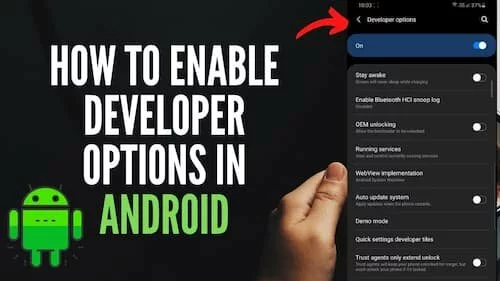
In this guide, I’ll explain how to activate developer options on Android and what it’s for, the benefits and advantages you have access to. We advise you to activate the developer options only if you have certain computer skills because in any case you will change the default system and you need a certain skill to avoid messing up your smartphone.
How to enable developer options on Android
First of all, back up your device. To avoid the unfortunate case of losing data if something goes wrong. Then proceed like this:
- Go to Settings (gear icon).
- Scroll down the page and tap on Device Info.
Tap ‘Build version’ 7 times until it says “Now you are X steps away from being a developer!” - Keep clicking on the Build version until you see the word You are now a developer.
- Now go back to the Settings, above the word About device, you will find Developer options, proving that you now have access to these options.
- Then go to Developer options and check or uncheck USB Debugging depending on whether you want to enable or disable debugging.
- Each time then, to activate/deactivate the Developer Options, go to Settings> Developer Options and then move the lever at the top to ON or OFF.
What is USB debus and what is it for
The USB Debugging option is a term that indicates a mode that allows you to work deeply on your device, in practice it allows you to download certain applications that you could not download otherwise. It also allows you to root your phone, then customizes it according to your needs.
What is the use of activating developer options?
Thanks to the developer options you can:
- Enable USB debugging; then install third-party applications on your Android device;
- Select the USB configuration, to manage the mobile phone in an advanced way by connecting it to the PC;
- View the running services, to act on the processes that are possibly overloading the system;
- Limit background processes, to set a limit on running processes to obtain positive effects on system crashes and slowness.
- Other functions to enhance and optimize your Android device.